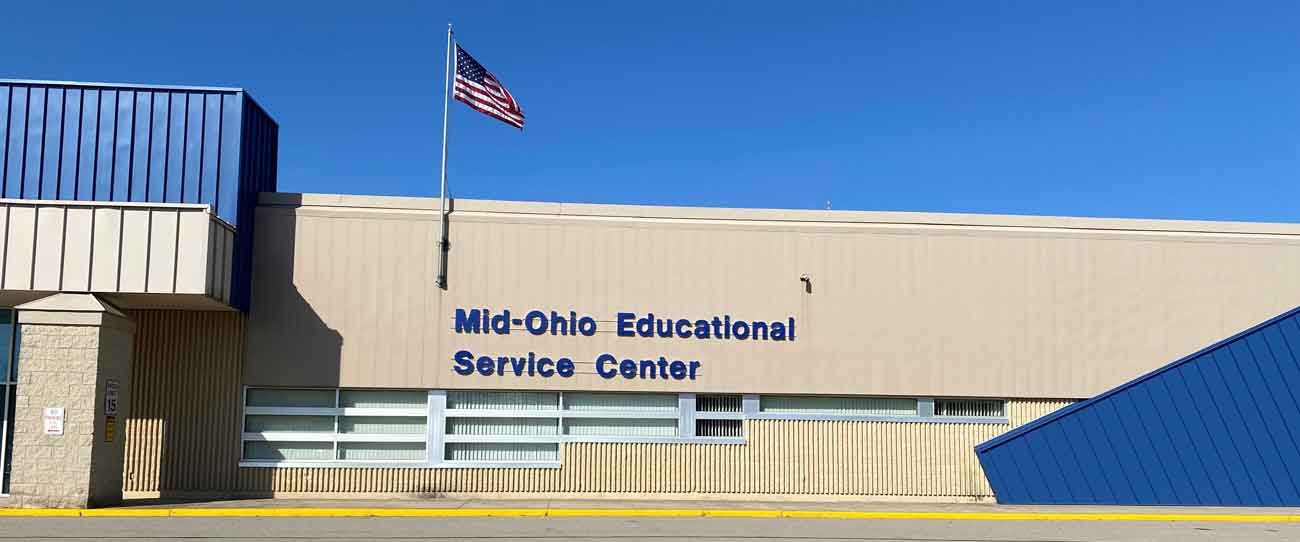Tips and FAQ
Creating a PDF
If you do not have access to a scan to email device you can still create a pdf
Have you document or resource page on your screen (save a copy just incase to your drive)
Choose - File - Export
This works with Power point and other titles too - if you want to create a presentation and then save it as a PDF to share
Using the SNIPPING tool to copy into Power point or other applications
Snipping tool is a circle with blue sisors at the bottom of your screen in the task bar.
**If it is not there click on the 4white boxes/Microsoft flag in the left corner of the screen and start typing SNIPP
*** When snipping tool app is shown , right click on it and say add to the task bar
Now you will have the snipping tool at the bottom of your screen for easy usage
Click on the icon and the snipping tool menu will be shown
Click on new the screen will dim and you draw the area of the image you want to create
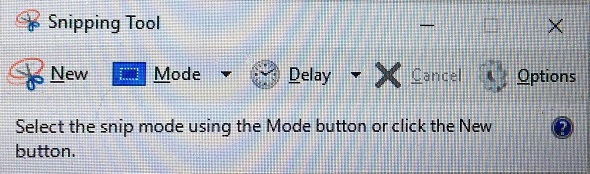
Once your image is complete then you click on File and Copy , Save or print that image
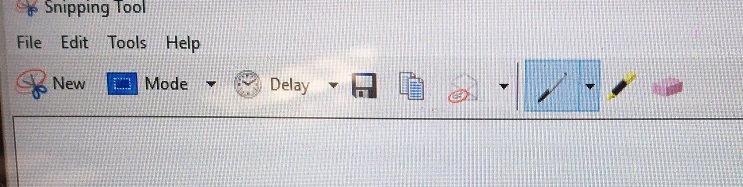
This is a quick way to get information and photo you need into a power point or something to share with zoom
LOOK LOOK In Word and Power point now you have Emoji Keyboard - insert items easily into your online presentations and notes
Choose Insert and far to the right you will see the icon for Emoji Keyboard - choose the item and choose the size
CHECKING Voicemail from a phone
You can call in to hear you messages by phone
Call 419-774-5520
When you hear the Greeting
Press * then your extension number
Then enter your passcode followed by the #
You will be put into the voicemail system just like you are on your phone